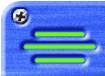


Background
PatchWerkz.com was created by Leon Chalnick and the staff of Advanta Solutions, Inc. in 1999. PatchWerkz.com is not a commercial business and is run and sponsored exclusively by Leon Chalnick of Advanta Solutions, Inc. as a service to other guitarists and musicians who use Line 6 digital amplifier modeling products.
This page provides the following information on using this site:
Instructions on Site Usage
You need to use Microsoft Internet Explorer version 4 or higher or Netscape Navigator 4.7 or higher in order for Patchwerkz.com to function properly.
The navigational mechanism present at the top of each page relies on the use of Javascript in order to function properly. If you have disabled this in your browser, the site’s behavior will be unpredictable at best. Here are brief descriptions of the site’s main features:
Finding Patches
There are several ways to find patches at Patchwerkz.com:
Patch Lists
Searching the database
What’s New
Download Counts
Download All
Patch Lists
There are patch lists for each product supported by Patchwerkz.com. The patch lists simply display listings of each patch, grouped by product. The listings provide links to view detailed descriptions of each patch, to download the patch and to download the settings file, if there is one.
Patch Descriptions
From the search results and patch lists, you are provided links to review detailed descriptions of each patch. This information includes a simple description and optionally, a discussion of the kind of pickups the patch works with, artists or songs that the patch emulates or works well for and generally, whatever the patch author wants to tell you about the patch.
Patch can also be rated by anyone. The ratings are intended to help you determine what other users thought of this patch. We also want your feedback, once you’ve used a patch. We do ask that you only rate patches you’ve actually tried out. Once you’ve rated a patch, you cannot rate it again. Note also that you must be an authenticated (logged-in) user to provide a rating.
The detailed patch descriptions also provide links to download the patches and if it exists, a settings file.
Searching the Database
This page enables you to search through the database of all patches using a variety of search criteria, including product, amp model, uploaded by, date range and several other parameters. The results are displayed in a format that is the same as the Patch Lists.
Patch Settings Files
Uploaders have the option to upload both the patches themselves (digital files) and settings files–text files that simply list the various parameter settings required to produce the patch by hand. The idea behind settings files is that not eveyone is MIDI-enabled so, for those of use who aren’t can still re-produce your patch by hand. We suggest that you produce settings files for each patch you upload as it makes your patch much more useful and only takes a couple of minutes to produce. Settings file templates are available on the first part of the upload process.
The What’s New Page
This page lists the 10 most recently uploaded patches in reverse chronological order. It provides links to the detailed patch description page for each of these patches.
Download Counts
This page can be very informative and useful as it let’s you see what other people are downloading. It indicates, from top to bottom, the most popular patches and provides a link to the detailed patch description. It also provides the average overall rating of the patch.
Downloading Patches
Downloading refers to the act of saving a file from Patchwerkz.com to your local system. Patches may have several different file extensions depending on the software used to create them and which product they are used for. AX2 patches may be named with .AX2 or .SYX file extensions. Flex and Pod files will have .LIB file extensions. Vetta patches will have .SYX extensions. Patchwerkz.com prevents people from uploading patches with improoper file extensions. The file sizes may also vary. For example, with the Vetta, a file can include one patch or all patches. So when you download, read the description of the patch so you know what you’re getting (and hopefully, the patch’s author was kind enough to describe the patch accurately).
When you click on a link to the patch file, your browser (under normal circumstances) should ask if you’d like to save it to your local disk. However, this behavior is not a certainty and will vary with your operating system, browser and system configuration. You should, however, be able to select the link to the patch file (e.g., by right-clicking) in such a way as to be prompted to save to your local disk.
When you select a patch for downloading, its download count is incremented by one. Also, when you download all patches, each patch’s count is incremented by one.
Note that downloading does not load the patch into your product. You’ll need separate software in order to get the patch “uploaded” into your product. There are a variety of commercial, shareware and freeware products for doing this. These include PatchWizard (www.patchwizard.com), Steve Thomas’ AX2 Editor, MIDI-OX, SendSX and a number of other products often refered to as MIDI librarians or MIDI editors.
Downloading All Patches
You have the option for downloading all the patches for a specific product in one file. Select the link labeled All on the Download knob to begin the process. Note that all the individual patch files will be combined into a compressed format, native to the PC/Windows platform called a Zip file. To use the patches, you’ll first need to unzip the zip file. You’ll need a zip utility to do this. We recommend either PK-Zip for Windows or WinZip. There may be other Zip utilities for other platforms (e.g., Macintosh or Unix).
Uploading Patches
The act of sending a patch or settings file from your system to Patchwerkz.com is referred to as uploading. Patches that you’ve saved from your digital modeling product and saved locally can be uploaded to Patchwerkz.com using an easy to use Wizard that walks you through a couple of quick steps. It provides instructions along the way.
Patches can only be uploaded by users who have a user account created at Patchwerkz. If you have a user account, please be sure to log in before uploading. If you do not have one and you upload a patch, a profile will be created during the process. You’ll be sent an email (at the email address you enter during the upload process) containing the password for your account, which the system will generate automatically.
Note that Patchwerkz.com claims no ownership of your patches. These are yours, but by uploading them, you are agreeing to make them freely available to anyone who wants to download from Patchwerkz.com. We suggest that you please produce a settings file for each patch you create and upload. They insure that your patch can be reproduced and used even by people who are not MIDI-enabled and only take a couple of minutes to produce.
Creating a User Account
There are several functions at Patchwerkz.com that require you to have a user account or profile. For example, you must have an account to upload patches and to rate other users patches. You can easily create an account by using the Create link on the Account knob.
You must create a unique username, a first name, and email address, a password, a hint type and hint. If you check Include e-mail w/uploads, then your email address will be displayed with your uploaded patches; this way other users can contact you.
Subscribing to Uploads
You can also indicate that you’d like to be notified whenever patches are uploaded for certain products. For example, you can indicate that you’d like to be notified whenever someone uploads a Vetta patch.
Modifying Your Uploads
You must log in, using your user profile before you can modify patches you’ve uploaded. Once you’ve logged in, select My Patches from the Account knob. If you haven’t logged in, you’ll be prompted to do so.
After you’ve logged in, clicking My Patches from the Account knob
loads a page listing all the patches you’ve uploaded under this user account. They’re grouped by product and amp model.
Click on the Edit icon of the patch you wish to upload. This loads a form providing all the information that provided when you originally uploaded the patch. You can upload any and all of the fields, including the patch file or settings files. You do not have to update the patch or settings file, nor do you have to modify the description, though we do suggest that you modify the description to indicated that you’ve modified some aspect of the patch.
Please note that if you want to overwrite the exist patch or settings file with newer ones, you need to explicitly check the box below the appropriate file indicating that you want to upload the newer one.
Legal Ramifications of Patchwerkz.com Usage
All trademarked names of acutal amplifiers, speaker cabinets, speakers, signal processing effects and other musical gear are the trademarks of their rightful owners.
No Warranties
Patchwerkz.com does not provide any warranty in any shape or form with respect to the downloading or usage of any patches available on this site. These patches are untested. When you download them and use them, you do so at your own risk.
Patch Ownership
Patches which have been uploaded to Patchwerkz.com are the property of the people who created them, unless otherwise noted. Patchwerkz.com takes no credit for the creation or ownership of these patches. You may not make claim or resell these patches without the written consent of the owners of those patches.
Uploading Patches
Please note that by uploading patches to Patchwerkz.com, you are authorizing anyone who wants to, to download and use your patches as they see fit. Patchwerkz.com in no way can be held accountable for what anyone does with your patches, and by uploading patches, you are agreeing to this policy and to hold Patchwerkz.com harmless.
© 1999-2002. Advanta Solutions, Inc. All rights reserved.